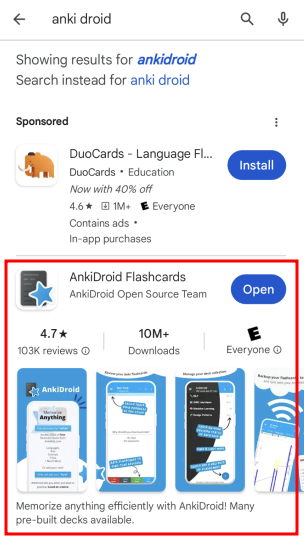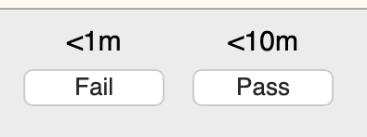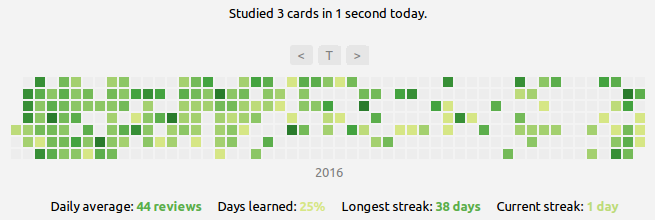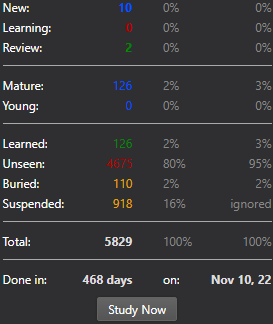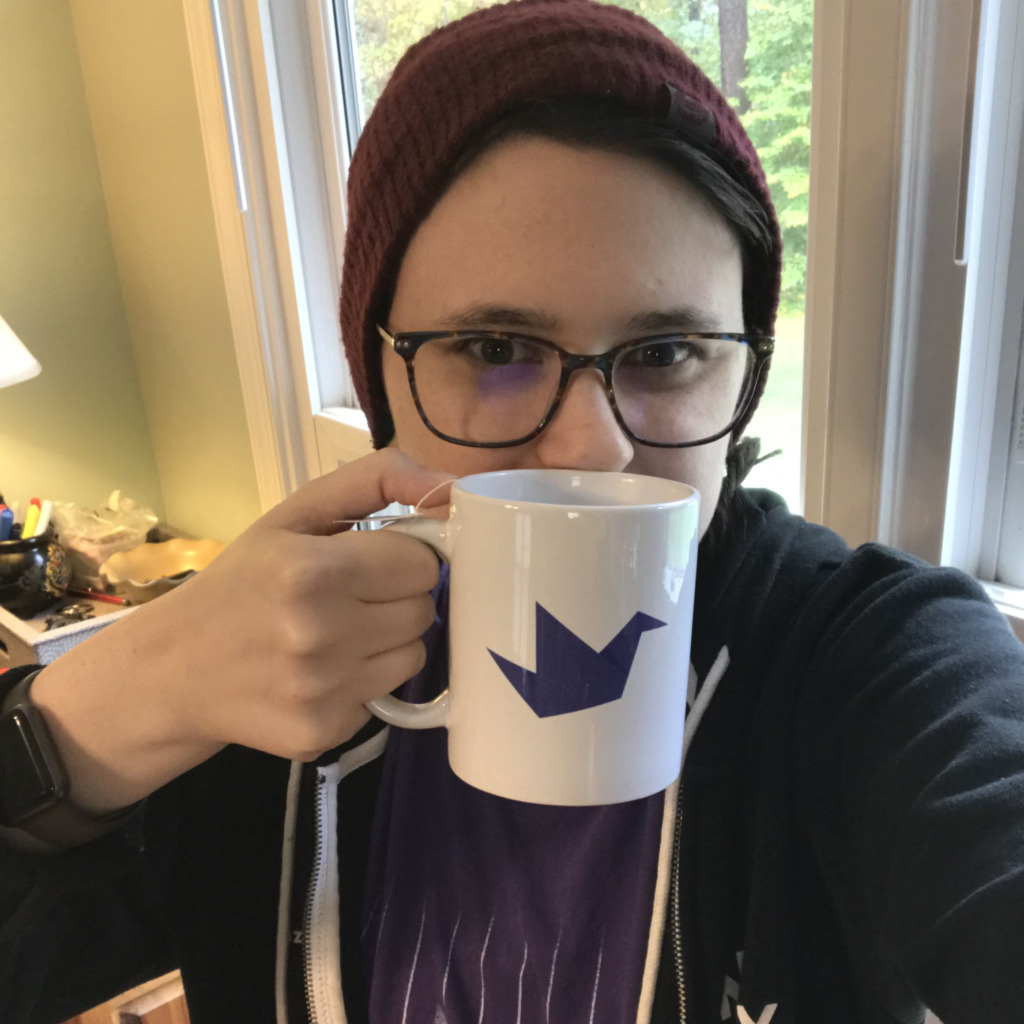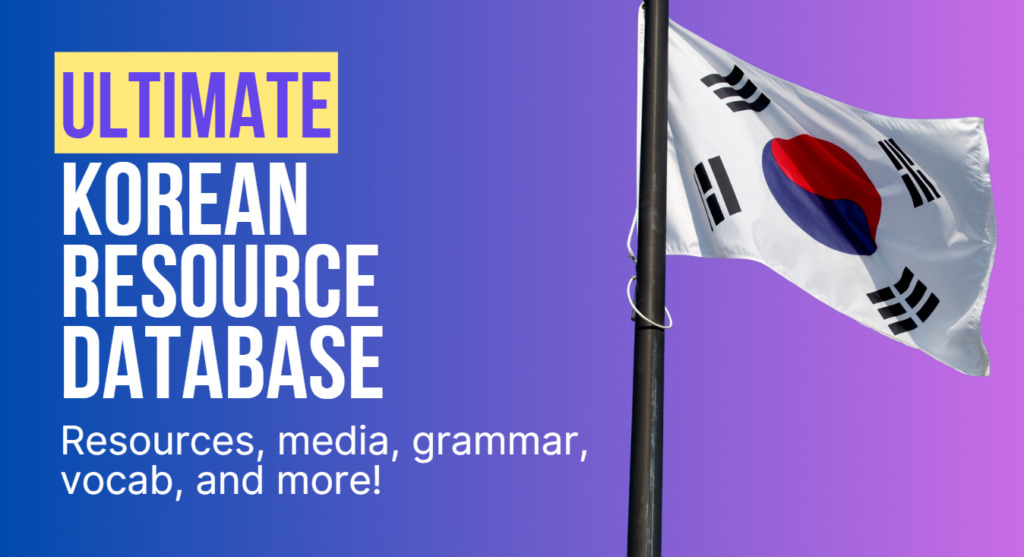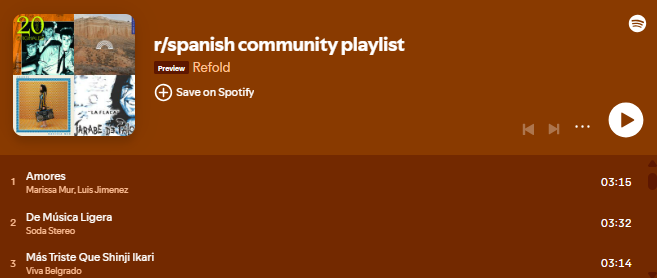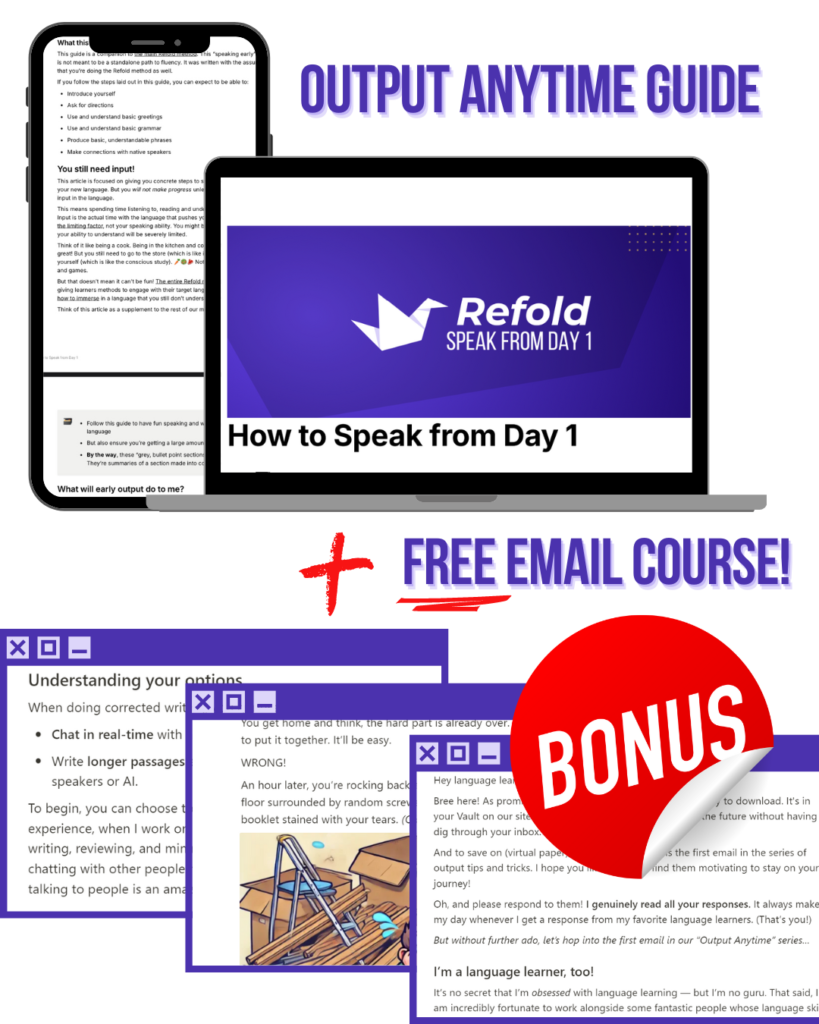Hey there language learners! Purchased an Anki deck from us or found one online that you want to use but you have no idea where to start?
You’re in the right place! Prefer to watch a video? You’re in luck! We recorded the entire tutorial and you can watch that here!
Anki is a flashcard program that lets you use the language-learning decks created by Refold. It works on all devices, but it can be a bit intimidating at first. This guide will help you learn how to use Anki and install Anki decks.
Key Features:
- Compatible with:
- Windows
- Linux
- Mac
- iOS
- Android
Getting started with Anki may take some time, but that’s why we’ve created this guide. With our easy instructions, you can set up Anki and install your decks in just a few minutes. Once you’re set up, simply launch the program and start learning!
Cost Information:
- Anki is free on most platforms.
- The native iPhone app costs $25. This fee supports the Anki project.
- If you’re an iPhone user and want a smoother experience, consider purchasing the app if it fits your budget.
- For a free option, you can use AnkiWeb.
We recommend setting up Anki on a computer as well. This makes it easier to manage your settings and deck collection. Plus, there are many useful add-ons that can enhance your learning experience.
How to Install Anki
Installation on desktop
To install Anki on Mac, Windows or Linux, you will need to follow these steps.
- Download the program from apps.ankiweb.net
- Press the large blue Download button.
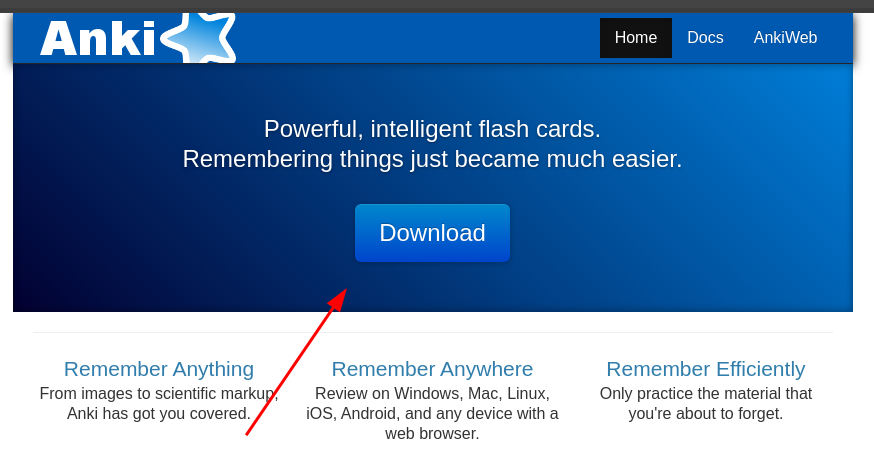
- Select your operating system, then click the most relevant option (if you’re unsure, choose the top one).
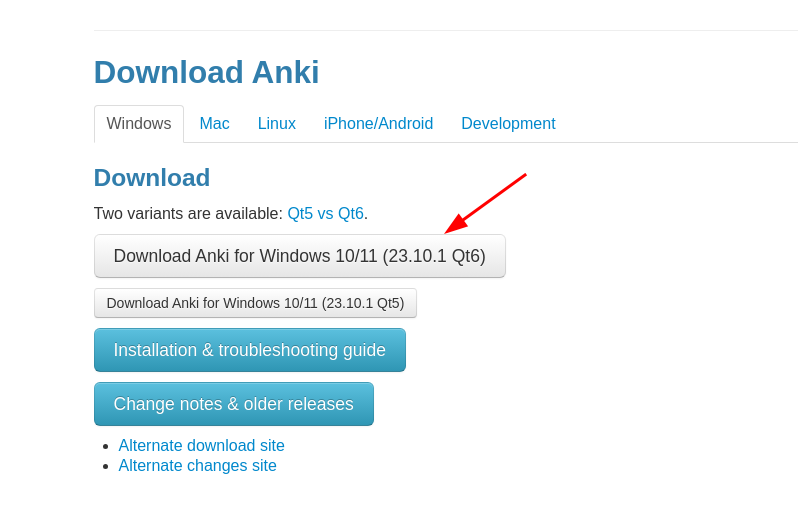
- Install the program
- For most computers, this involves double-clicking on the thinig you just downloaded.
- Once installed, open ANki and choose your language.
- You may need to search with Spotlight or in Windows Search.
- This tutorial will use the English interface for the language.
- You’ve installed Anki! If you plan to study on your computer, move to the “Recommended Anki addons” section.
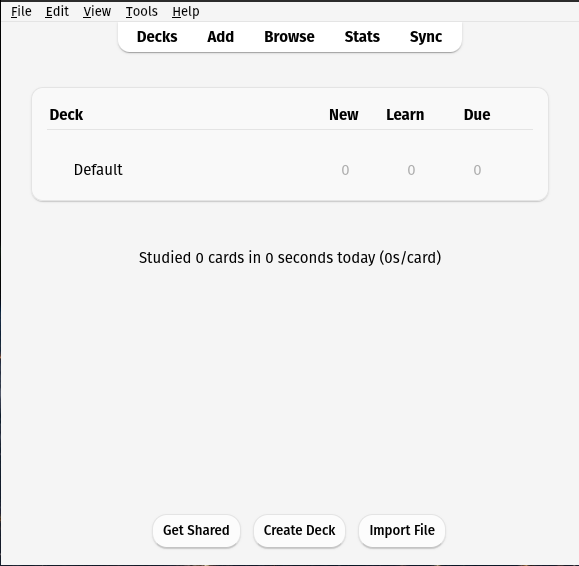
Installation on mobile
Installing the mobile apps is very easy!
- Find the official app for your phone operating system!
- Download the app and open it!
- Follow the onscreen instructions.
On iPhone, open the App Store and search for AnkiMobile Flashcards. You don’t want AnkiPro or AnkiApp.
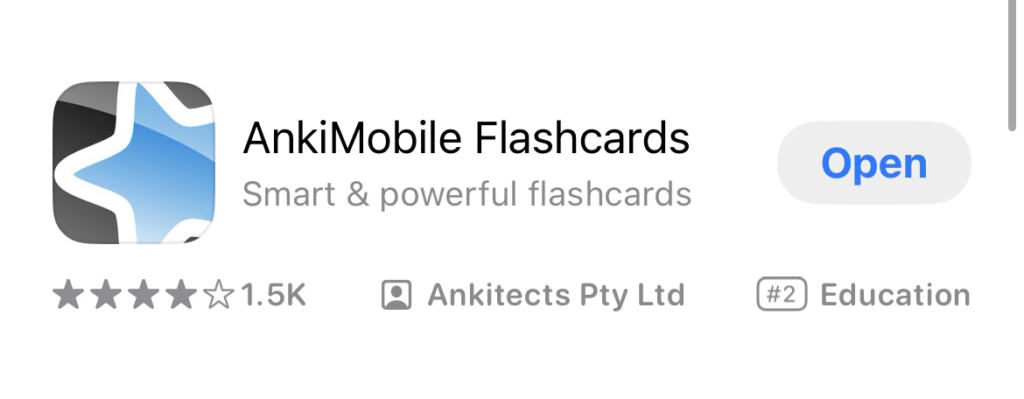
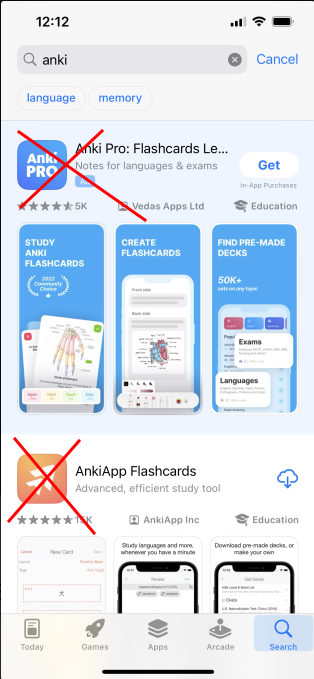
Recommended Anki addons (optional, desktop only)
Add-ons are simple, additional tools that make your Anki experience (slightly) better. There are three must-haves.
- One of them removes buttons you don’t need.

- One adds a heat map letting you see how many reviews you’re doing and how your streak is.s

- One allows you to see your stats a little bit easier.

- Click “Tool” in the Anki toolbar.
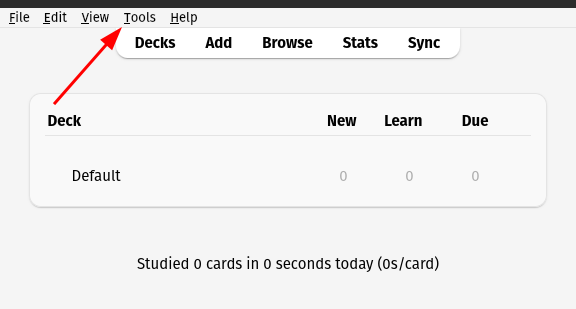
- Choose “Add-ons”.
- You’ll see a screen like this.
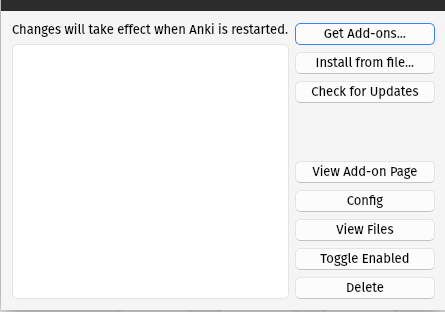
- Click “Get Add-ons” and paste the following codes:
- Be sure to press “OK” after each one.
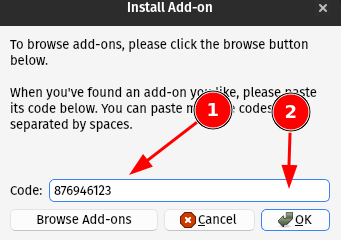
- 876946123 (Pass/fail)
- 1771074083 (Heatmap)
- 738807903 (More stats)
- Restart Anki
Make an Anki Web account (highly recommended)
Anki has an amazing backup system called “Anki web.” Though optional, we strongly recommend that you set this up!
Without it, you can’t sync your progress across multiple devices and you run the risk of losing all your progress if you lose or break your device!
- Make an account on https://ankiweb.net/account/signup
- Be sure to remember/save your username and password!
- Agree to the terms and conditions.
- Validate your email address.
- Check your email and click the “verify email” link.
![]()
- Login to your Anki web account on all devices.
- On desktop, click the “Sync” button in the top right. Input your username and password.
- On iPhone, tap “Synchronize” in the bottom right. Input your username and password.
- On Android, tap the little “circle arrows” icon with a red exclamation mark at the top. Input your username and password.
- If you already have cards/decks, they will start to upload to Anki Web.
- BE PATIENT. This can take a while if there are a lot of audio or images in your Anki
- And then, when you download onto other devices, make sure to give it plenty of time to download everything. One of the most common issues with Anki is that people don’t wait long enough for all the audio and images to download. This may take 10–20 minutes depending on how many files you have.
How to Install Anki Decks
Once you have the program ready to go, installing Anki decks is easy!
Installing on desktop (recommended)
- (Purchase and) Download the Refold deck!
- When you purchase a deck on https://refold.la/decks, you will receive an email with a download link. Click the black “Download deck” button.
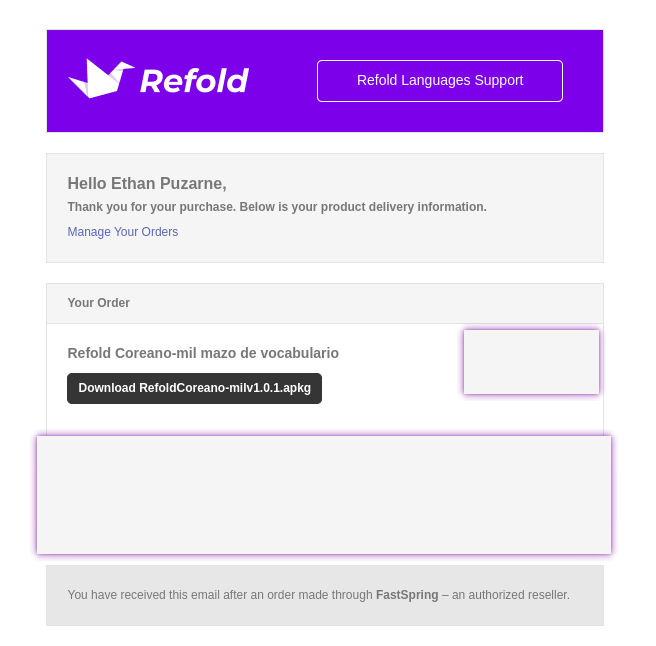
- It will open in your browser and download
If you’d rather install a free deck:
- Go to Ankiweb shared
- Search for the language you’re learning
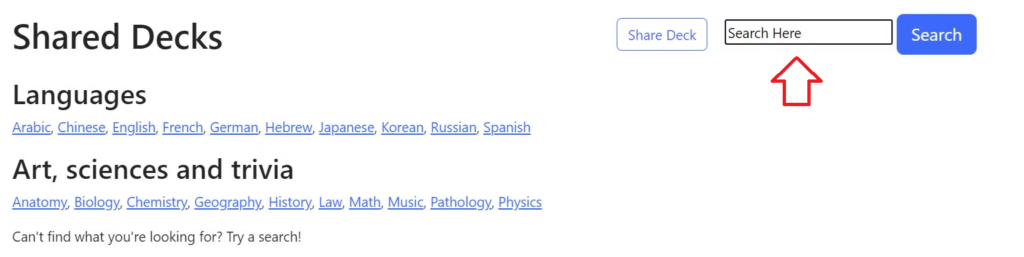
- Choose a deck. (Look for one with high ratings that includes audio and images.)
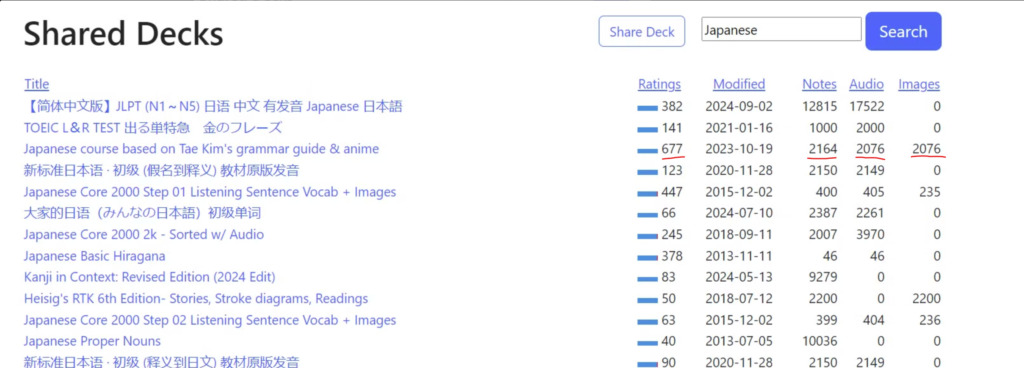
- Click on the blue download button.

- Find the deck file on your computer
- On most browsers, there’s a Downloads section, or you can look in the Downloads folder in your files.
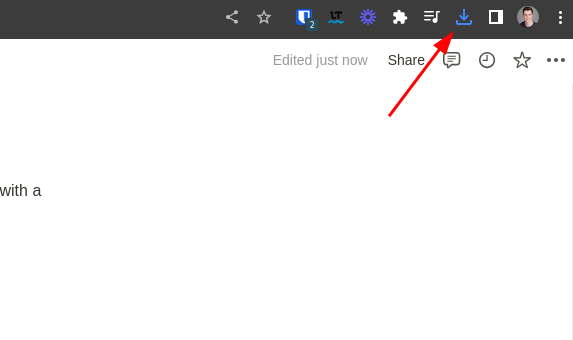
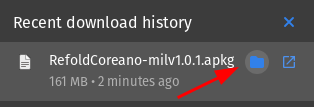
- Import the file to Anki.
- On most computers, you can just double-click that file you downloaded and it’ll import.
- Otherwise, on Anki, click Import, then navigate to where that file is and select it.
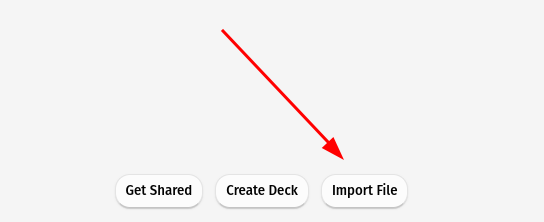
- Check “Import any deck presets.”
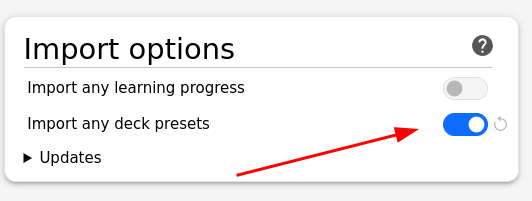
- Press import.
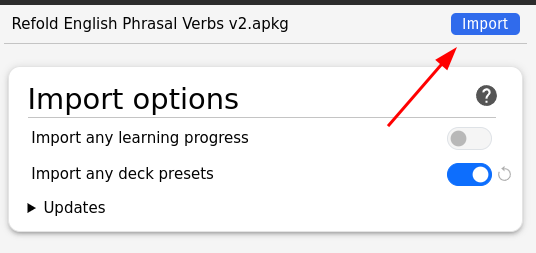
- Success!
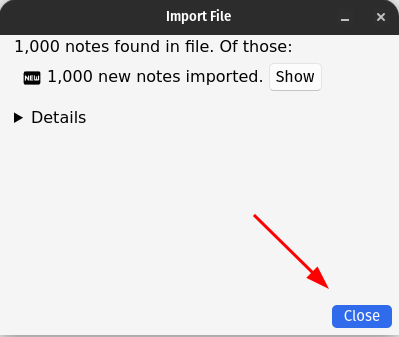
POSSIBLE ISSUE: Presets not loading!
On some computers (like mine), the decks don’t import perfectly, and there are some settings that don’t get applied. If you import a Refold deck and see a 20 under the word New, you also have this issue. Here’s how to fix it:
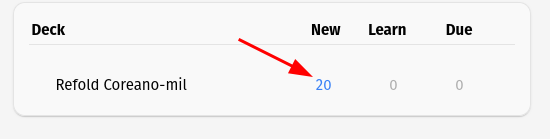
- Open the deck settings, click on “options”.
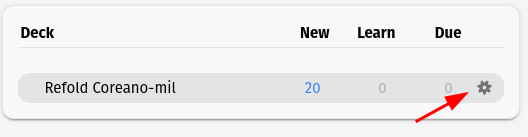
- At the top, click “Default (used by 2 decks).” If you have the option “Refold Preset,” choose that and press Save! If not, continue to step 3.
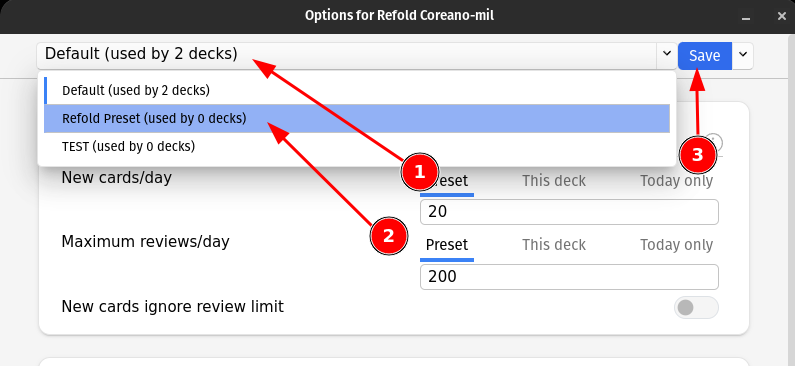
- If you don’t have the Refold Preset, we’ll make one.
- Click the little arrow next to “Save” and choose “Add preset”
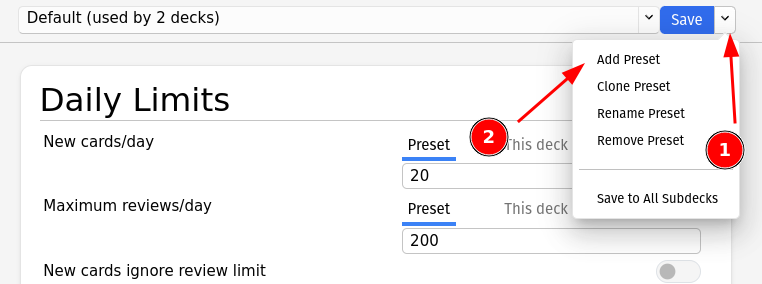
- Name it “Refold Preset” (or whatever you’d like) and press OK
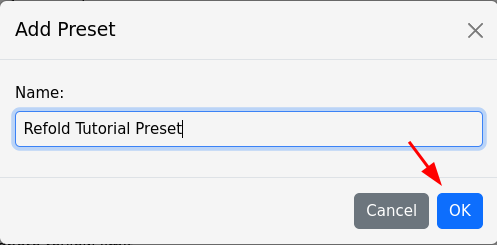
- Change these values (you may need to scroll down)
- New cards/day = 10
- Maximum reviews/day = 9999
- Leech threshold = 6
- Starting ease = 1.31
- Interval modifier = 1.91
- New interval = .50
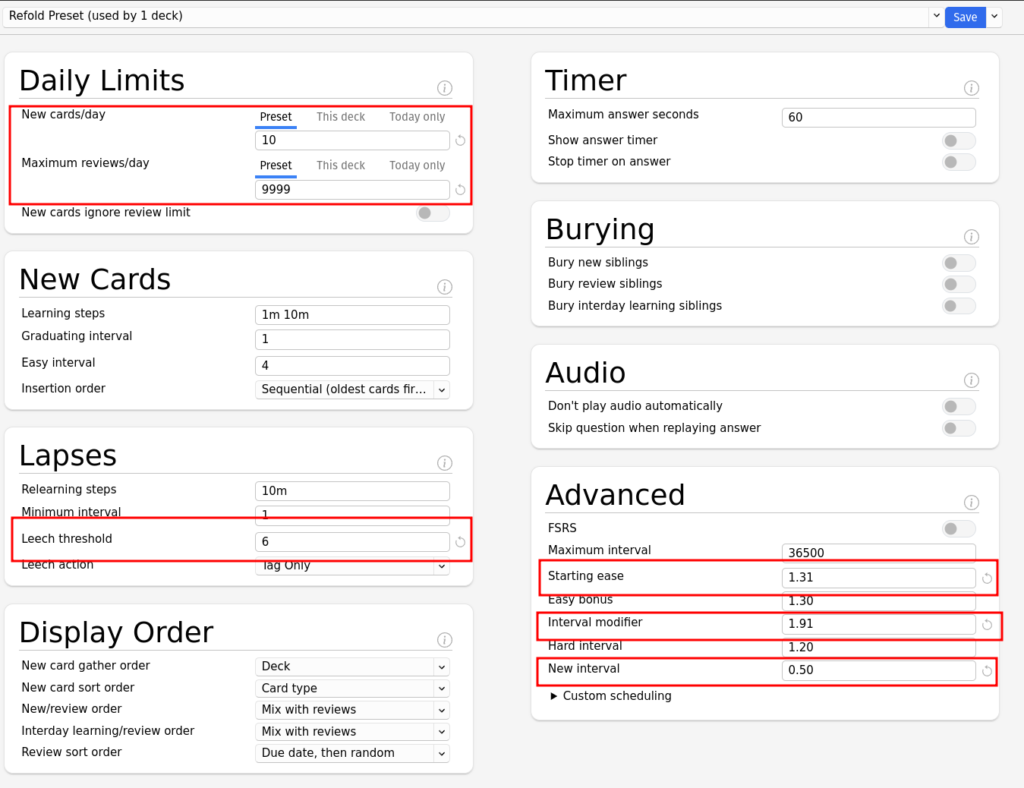
- Press “Save” in the top right.
Installing an Anki Deck on Android
This section will cover the premium Refold decks and free community decks.
- Buy the deck and open the download email (search your inbox for Fastspring)
For free decks click here
- Go to Ankiweb shared
- Search for the language you’re studying
- Choose a deck
- Click the blue download button
- Open the download folder in your browser and tap the deck
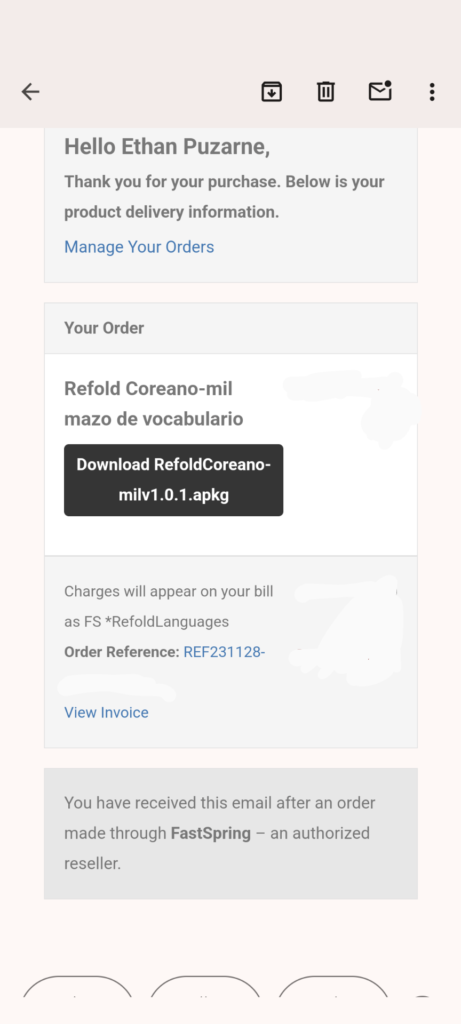
- Press the black download button.
- Wait for the download, then press “open.”
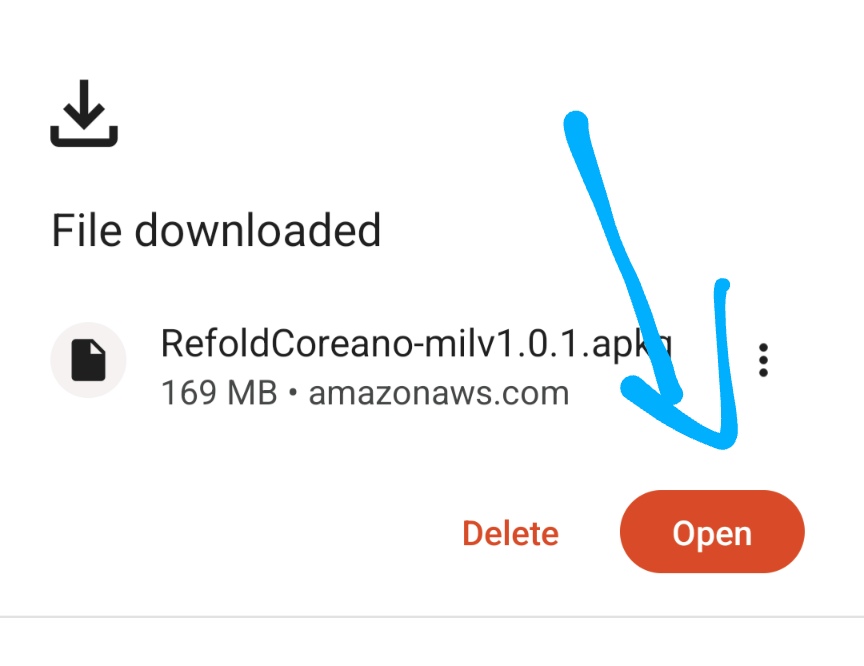
- It should open Anki, then click “Add.”
- You’re done!
Installing an Anki Deck on iOS
This section will cover the premium Refold decks and free community decks.
- Buy the deck and open the download email (search your inbox for Fastspring).
For free decks click here
- Go to Ankiweb shared
- Search for the language you’re studying
- Choose a deck
- Click the blue download button
- Open the download folder in your browser and tap the deck
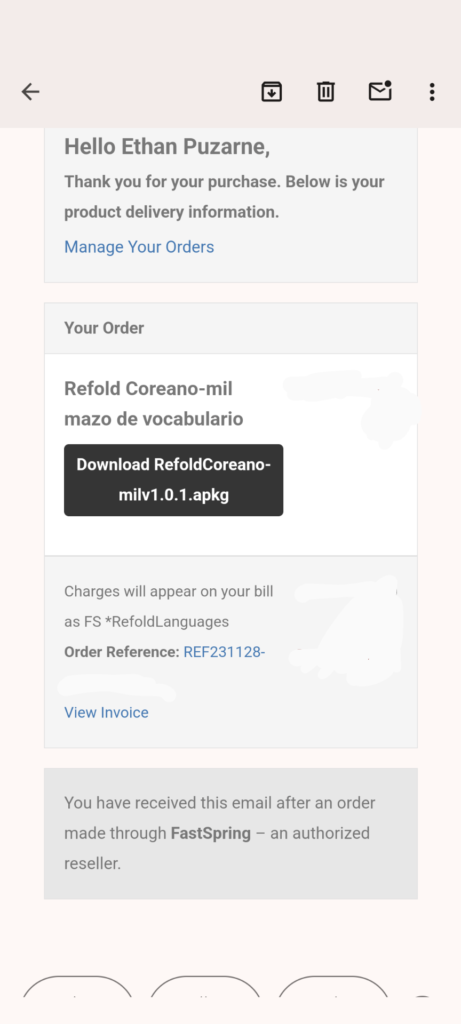
- Press the black download button.
- Confirm the download.
- Find where the deck file is:
- Open your Files app.
- Click Browse and then Downloads.
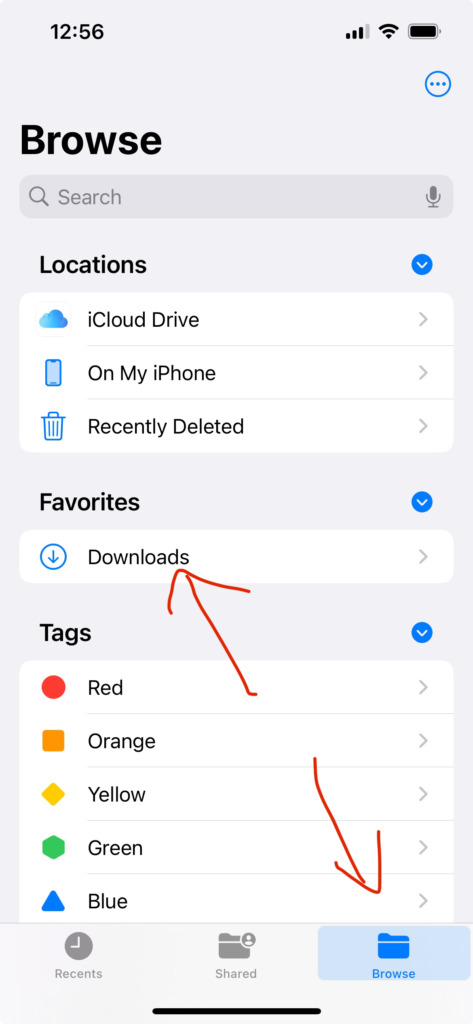
- Search for .apkg (unless you already see the file).
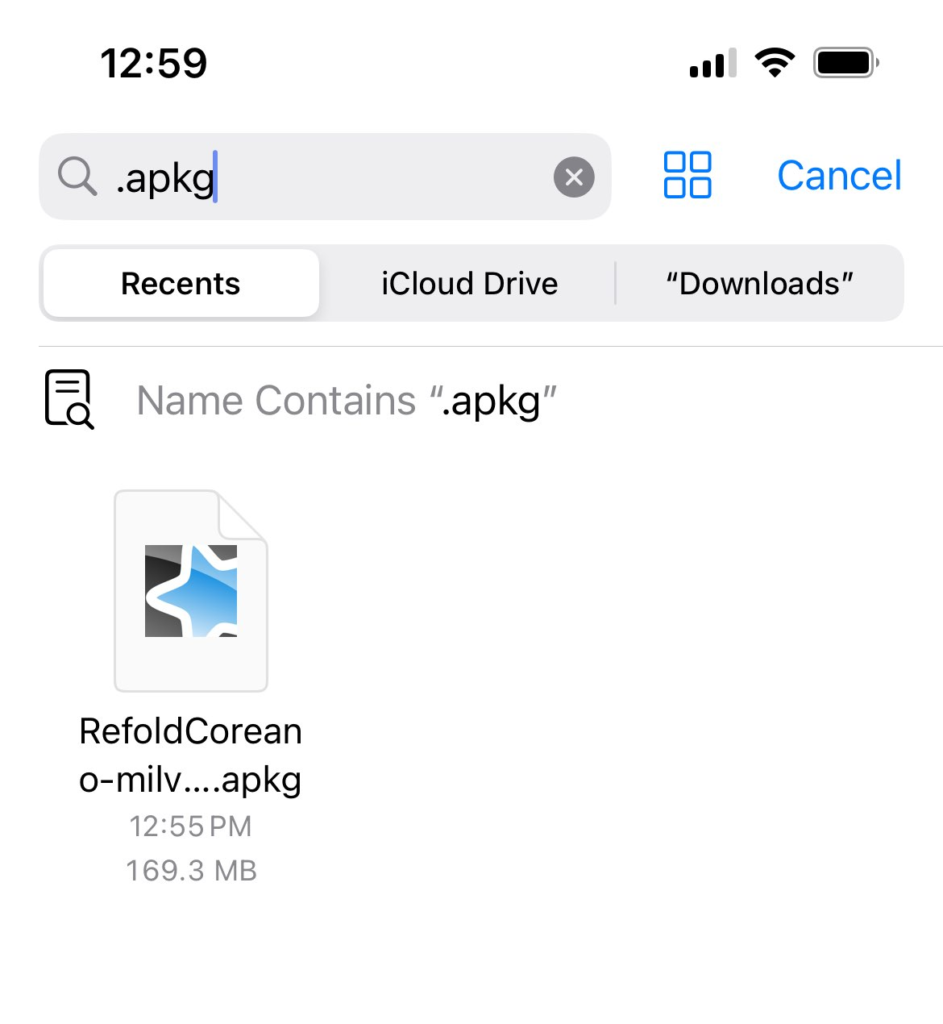
- Tap it.
- It will open Anki, then click “Import.”
- You’re done!
How to use Anki to study
Once you have Anki and a deck installed, all that is left is to study. Anki uses a smart algorithim to schedule cards, so you don’t have to worry about scheduling pesky reviews.
How to study on Desktop
- Open a deck
- Scroll down to the bottom of the screen
- Click study now
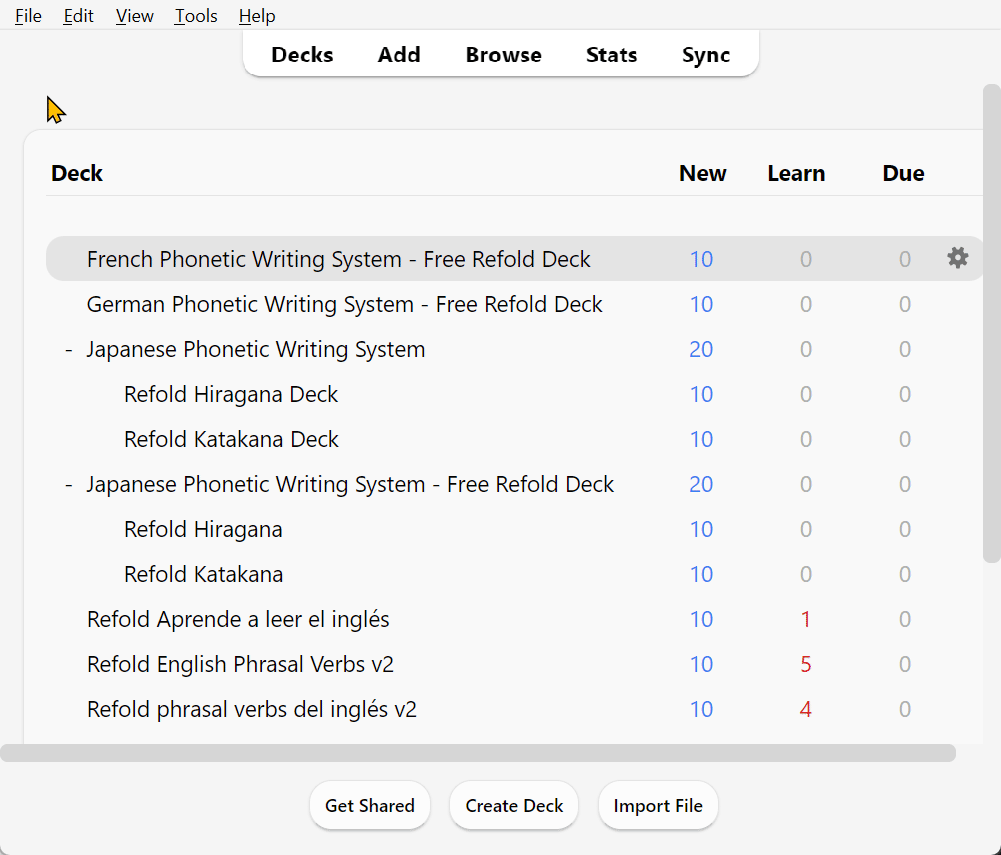
- Look at the card
- Press the spacebar to flip the card
- Press 1 to “fail” the card
- Press 2 or 3 to “pass” the card
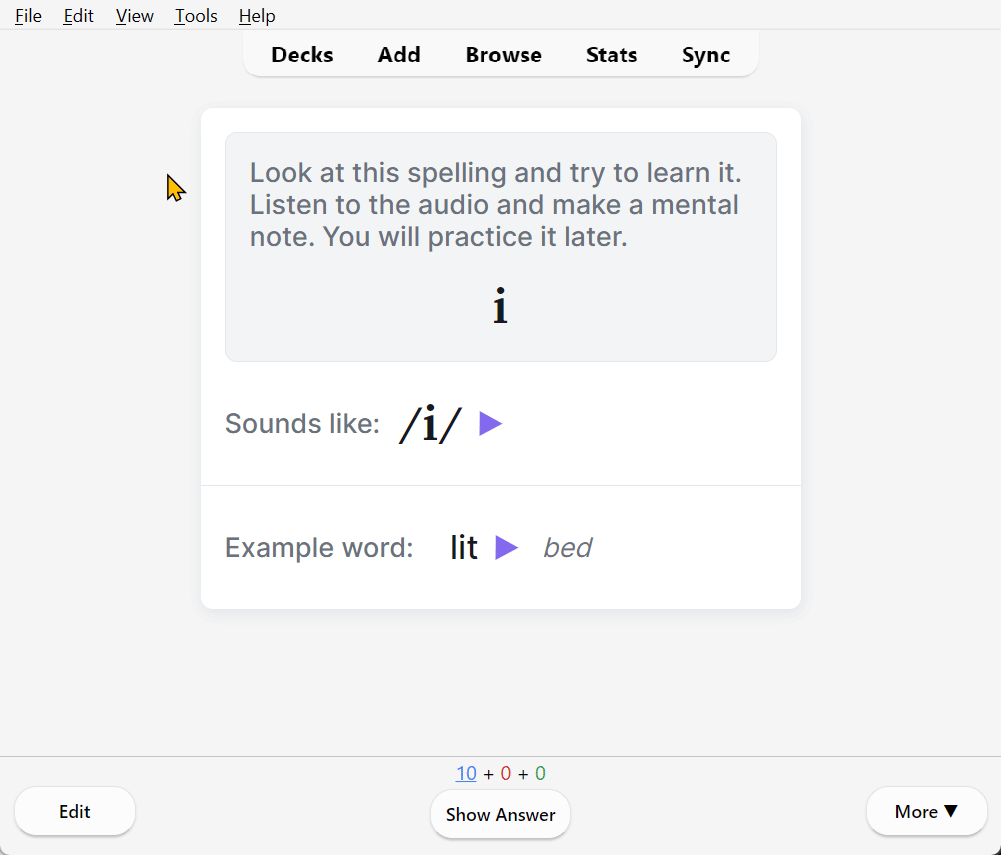
- Study all the cards until you finish your new cards for the day!
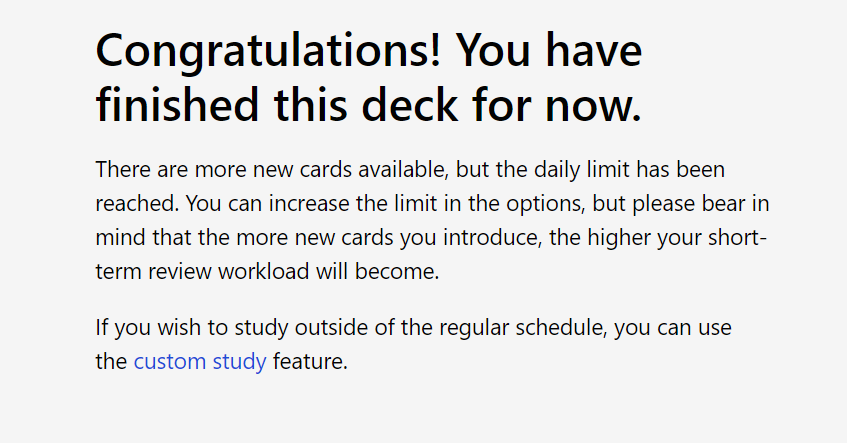
How to study on Android
- Tap AnkiDroid to open it.
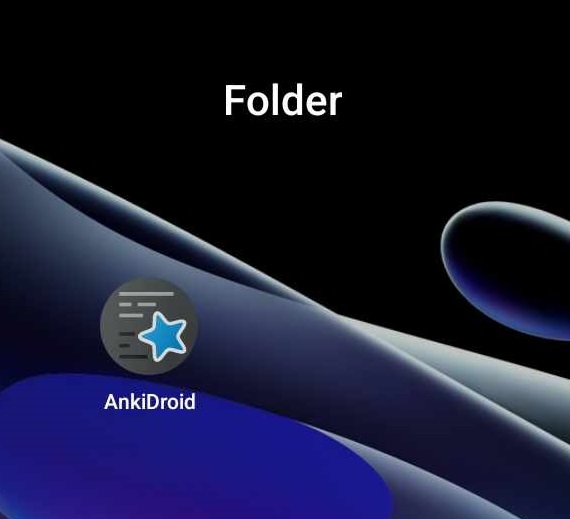
- Open a deck.
- Tap your deck to open it.
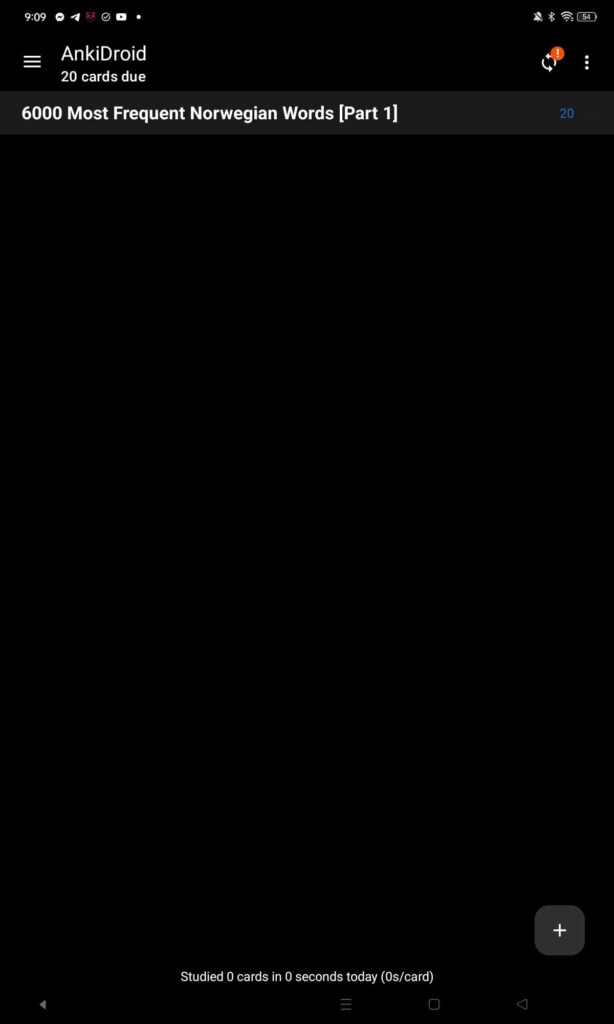
- Look at the card.
- Press “show answer” to flip the card.
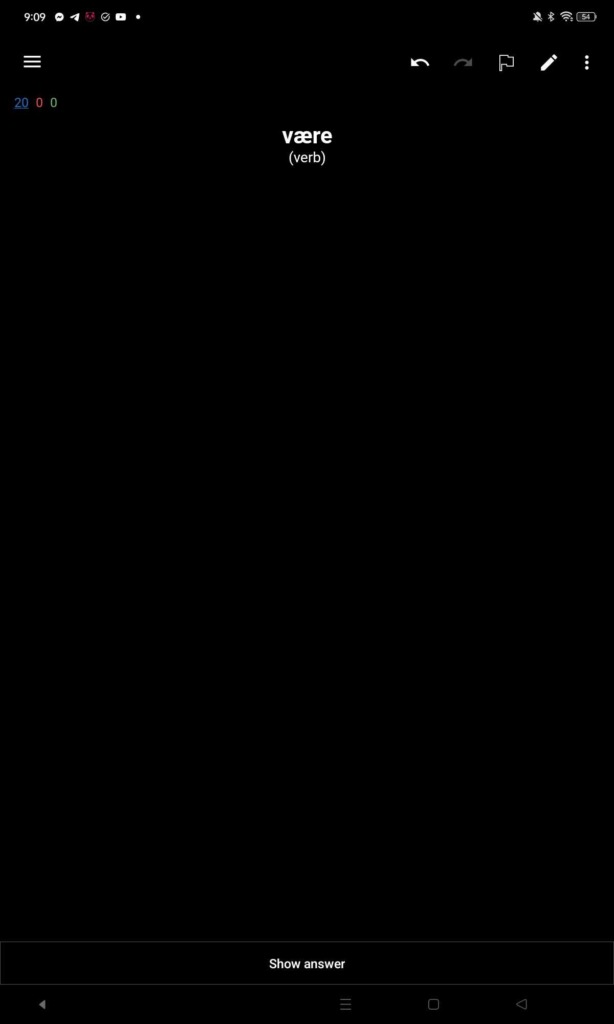
- Press “again” to fail the card.
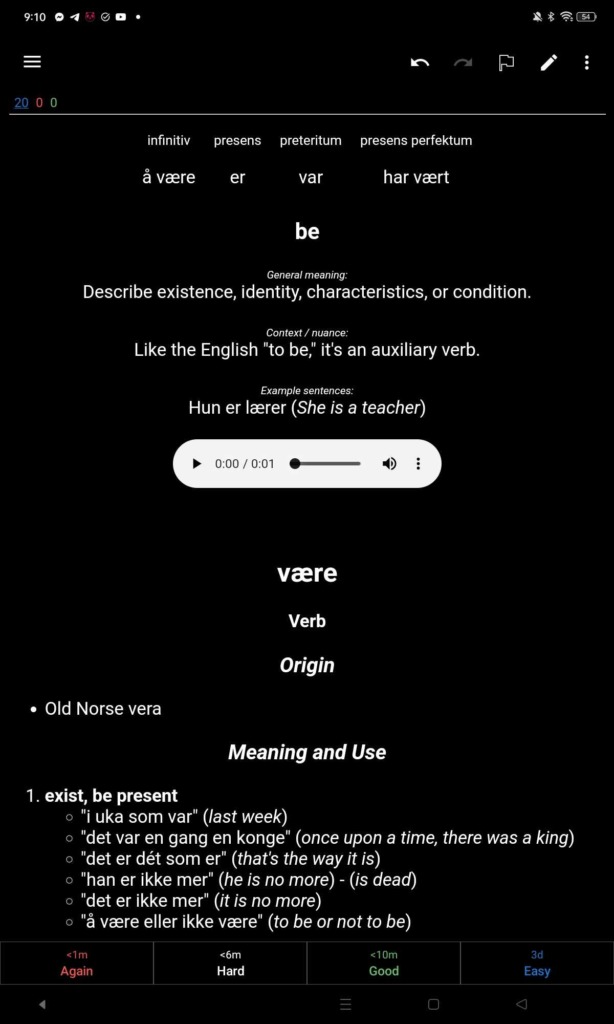
- Press “good” to pass the card.
- Study all the cards until you finish your new cards for the day!
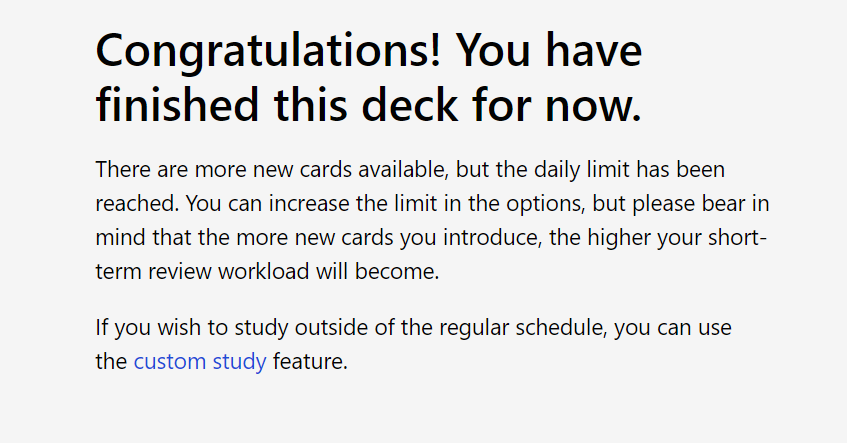
How to study on iOS
- Tap AnkiMobile to open it.
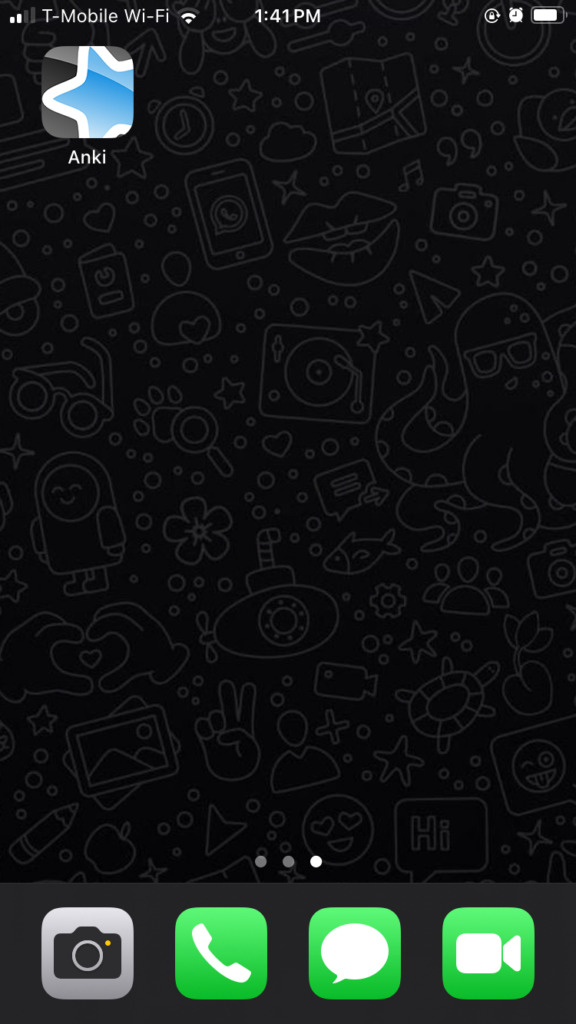
- Open a deck.
- Tap your deck to open it.
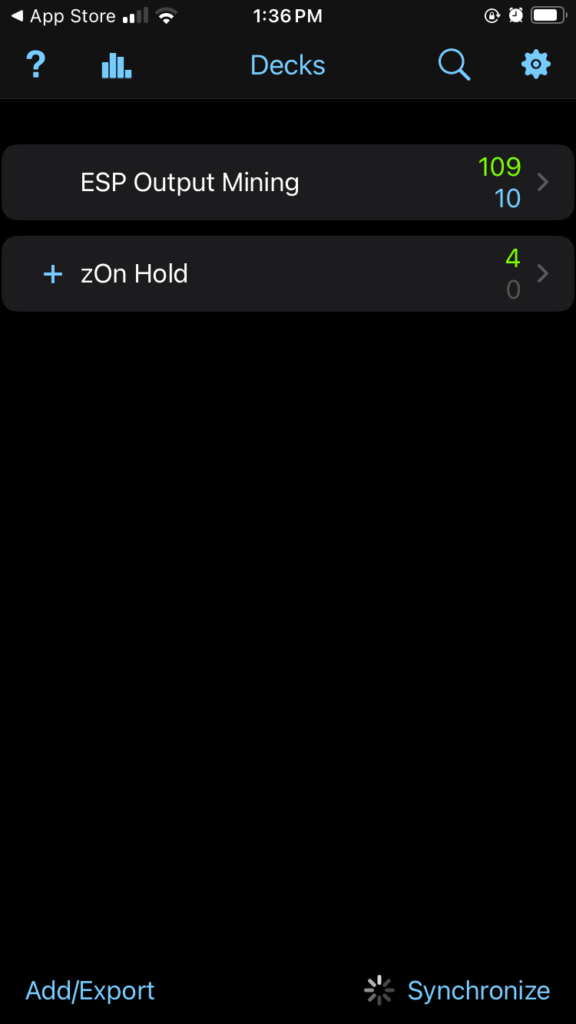
- Look at the card
- Tap the screen to flip the card.
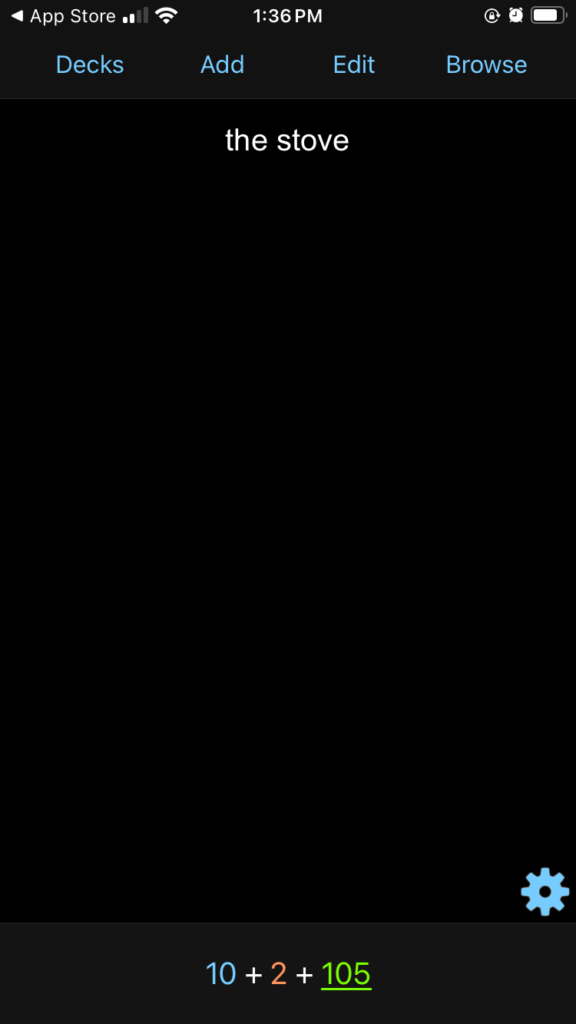
- Press “again” to fail the card.
- Press “good” to pass the card.
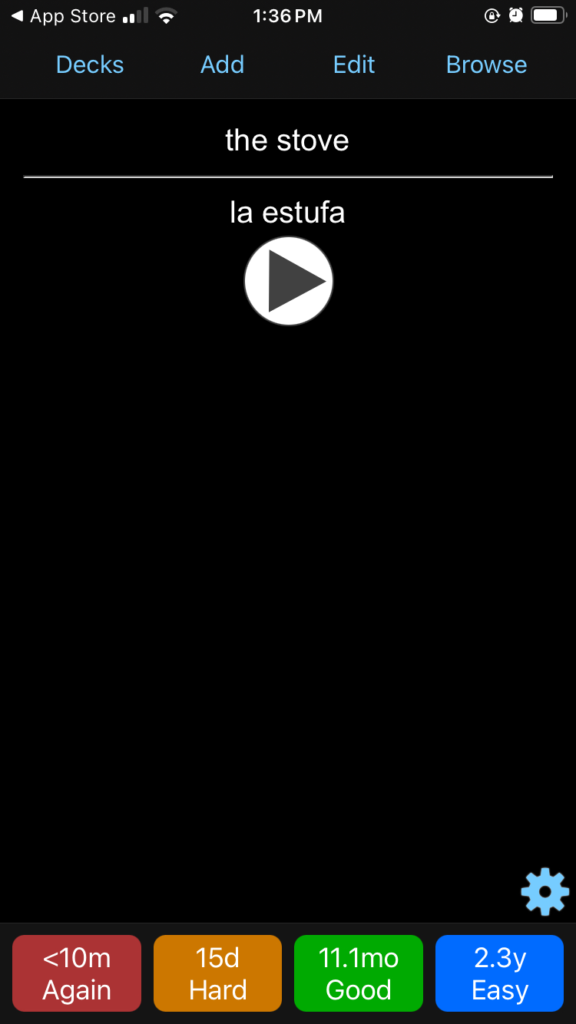
- Study all the cards until you finish your new cards for the day!
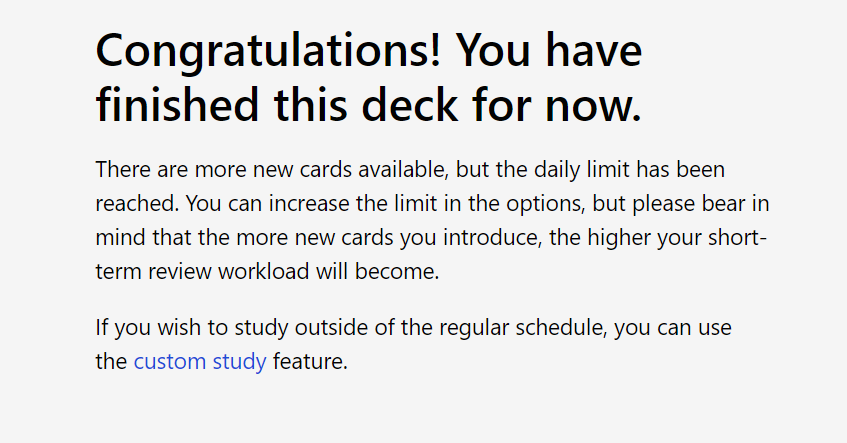
Conclusion
Anki is a useful tool in your language learning arsenal. It may seem daunting at first to set it up, but once you use it, you’ll be glad you took the time to learn how to use it. If you want a longer guide on how to use Anki, click here to see the full 30-minute guide by Refold.
Like what you see?
Sign up now and we'll deliver even MORE amazing content like this right to your inbox!
- Receive our exclusive 6 SECRETS to language learning success email course.
- Stay motivated with weekly emails overflowing with helpful language-learning tips, tutorials, and more!
- Get behind the scenes access into the inner workings of Refold!